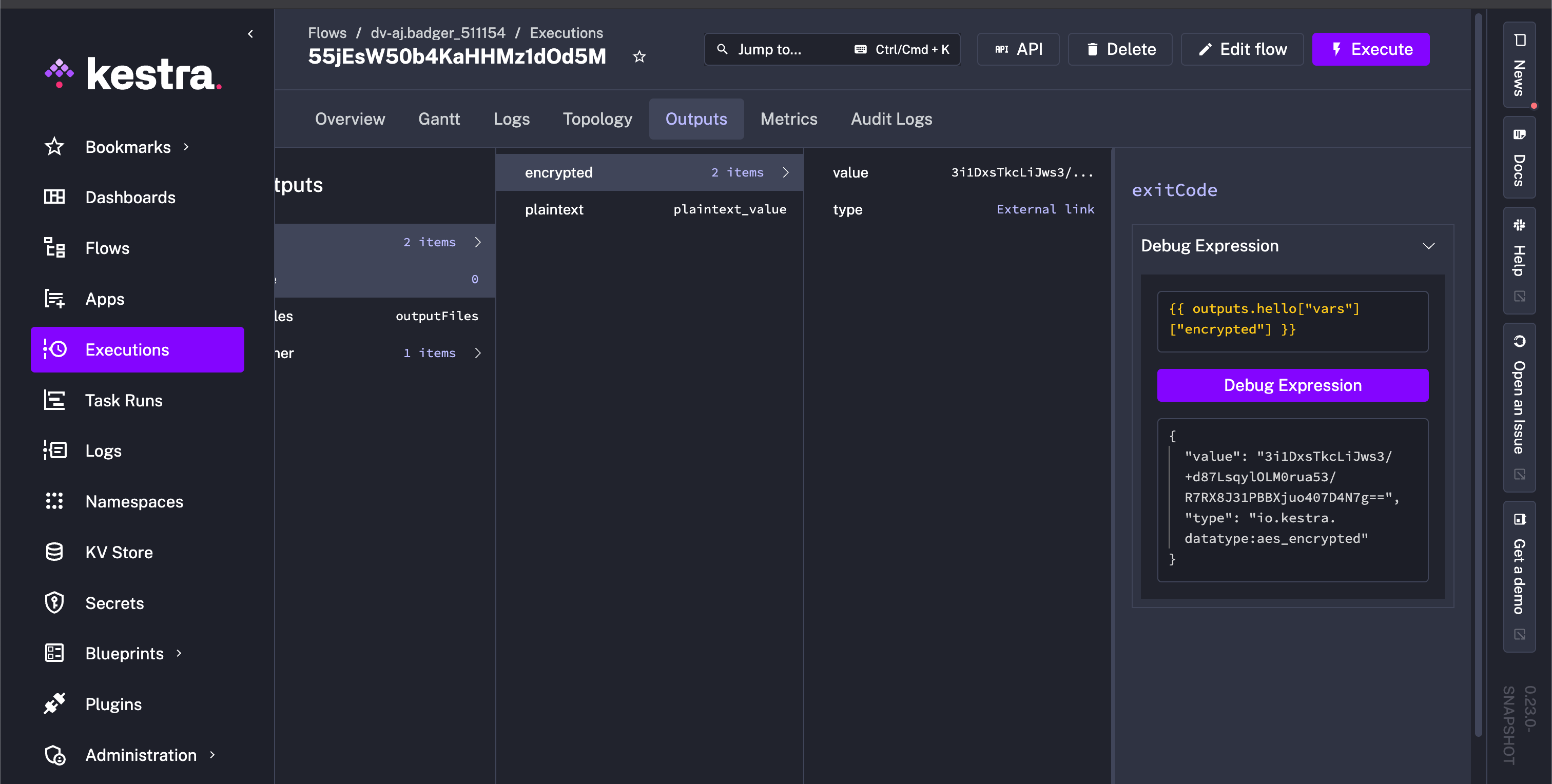Outputs
Outputs let you pass data between tasks and flows.
What are outputs
A workflow execution can generate outputs. Outputs are stored in the flow’s execution context and can be accessed by all downstream tasks and flows.
Each task defines its own output attributes — see the task’s documentation for details.
You can retrieve outputs from other tasks within all dynamic properties.
Do not use Outputs to fetch sensitive data (such as passwords, secrets, or API tokens).
Fetching Secrets from an external Secrets Manager via a task imposes a significant security risk. All data fetched via outputs is stored in clear text in multiple places (including the backend database, internal storage, logs, API requests).
For secure handling of secrets, exclusively use Secrets. Kestra EE and Kestra Cloud offer reliable secrets management including native integrations with various Secrets Managers.
Using outputs
Below is an example of how to use the output of the produce_output task in the use_output task. We use the Return task that has one output attribute named value.
id: task_outputs_examplenamespace: company.team
tasks: - id: produce_output type: io.kestra.plugin.core.debug.Return format: my output {{ execution.id }}
- id: use_output type: io.kestra.plugin.core.log.Log message: The previous task output is {{ outputs.produce_output.value }}In this example, the first task produces an output from the format property. This output attribute is then used in the second task message property.
The expression {{ outputs.produce_output.value }} references the previous task output attribute.
In the example above, the Return task produces an output attribute value. Every task produces different output attributes. You can look at each task outputs documentation or use the Outputs tab of the Executions page to find out about specific task output attributes.
The Outputs tab shows the output for produce_output task. There is no output for use_output task as it only logs a message.
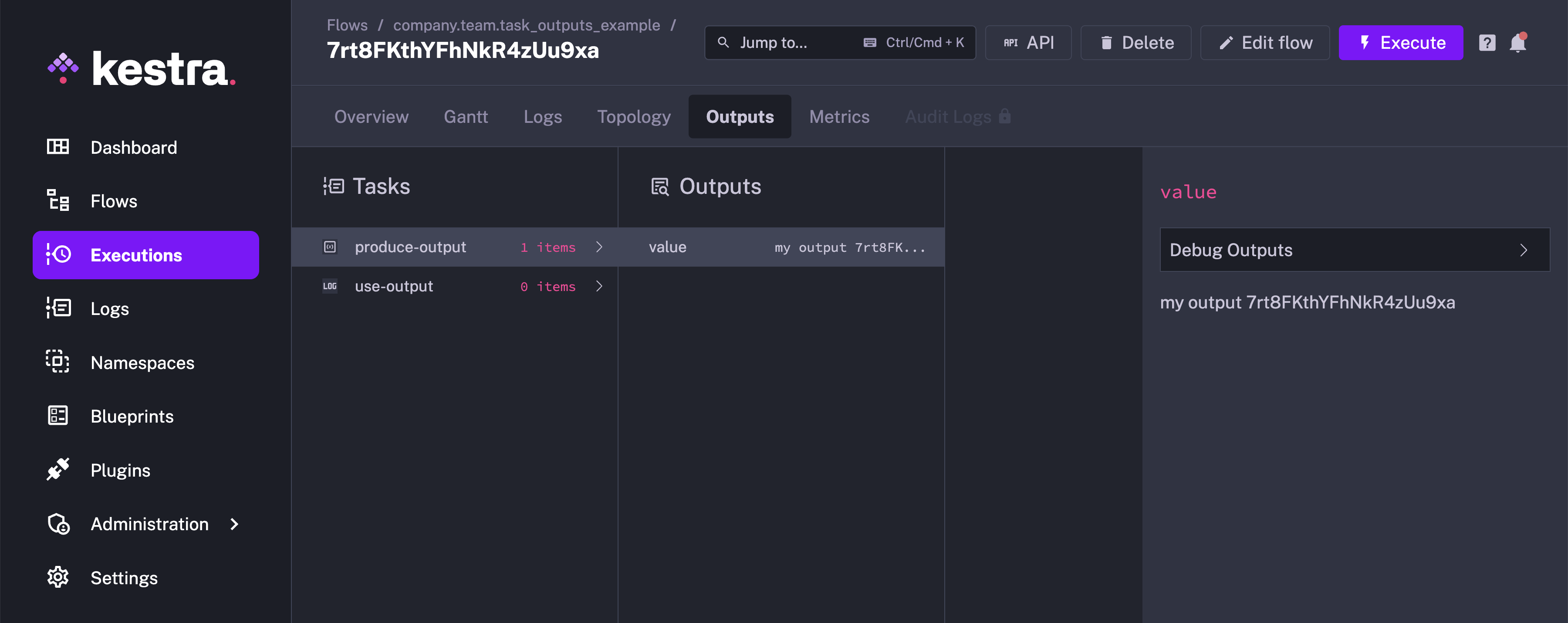
In the next example, we can see a file is passed between an input and a task, where the task generates a new file as an output:
id: bash_with_filesnamespace: company.team
description: This flow shows how to pass files between inputs and tasks in Shell scripts.
inputs: - id: file type: FILE
tasks: - id: rename type: io.kestra.plugin.scripts.shell.Commands commands: - mv file.tmp output.tmp inputFiles: file.tmp: "{{ inputs.file }}" outputFiles: - "*.tmp"Since 0.14, Outputs are no longer rendered recursively. You can read more about this change and how to change this behaviour in the 0.14 Migration guide.
Internal storage
Each task can store data in Kestra’s internal storage. If an output is stored in internal storage, it contains a URI pointing to the file location. This output attribute could be used by other tasks to access the stored data.
The following example stores the query results in internal storage, then accesses it in the write_to_csv task:
id: output_samplenamespace: company.team
tasks: - id: output_from_query type: io.kestra.plugin.gcp.bigquery.Query sql: | SELECT * FROM `bigquery-public-data.wikipedia.pageviews_2023` WHERE DATE(datehour) = current_date() ORDER BY datehour desc, views desc LIMIT 10 store: true
- id: write_to_csv type: io.kestra.plugin.serdes.csv.IonToCsv from: "{{ outputs.output_from_query.uri }}"Flow outputs
Available on:
v>=0.15Open Source EditionEnterprise EditionCloudSince Kestra 0.15.0, the flow can also produce strongly typed outputs. You can add them using the outputs attribute in the flow definition.
Here is an example of a flow that produces an output:
id: flow_outputsnamespace: company.team
tasks: - id: mytask type: io.kestra.plugin.core.debug.Return format: this is a task output used as a final flow output
outputs: - id: final type: STRING value: "{{ outputs.mytask.value }}"Outputs are defined as a list of key-value pairs. The id is the name of the output attribute (must be unique within a flow), and the value is the value of the output. You can also add a description to the output.
Flow outputs appear in the Overview tab of the Executions page.
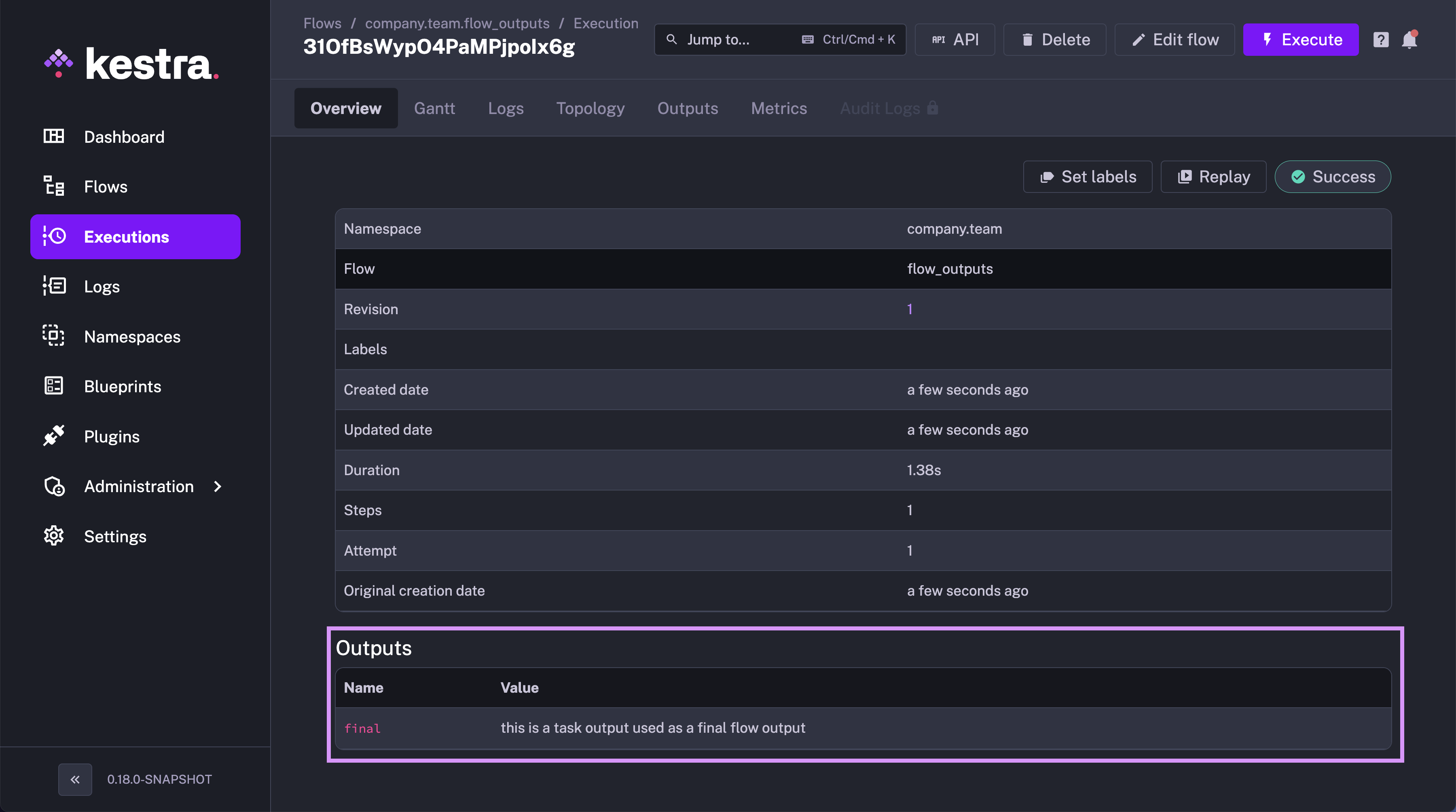
Pass data between flows using flow outputs
Here is how you can access the flow output in a parent flow:
id: parent_flownamespace: company.team
tasks: - id: subflow type: io.kestra.plugin.core.flow.Subflow flowId: flow_outputs namespace: company.team wait: true
- id: log_subflow_output type: io.kestra.plugin.core.log.Log message: "{{ outputs.subflow.outputs.final }}"In the example above, the subflow task produces an output attribute final. This output attribute is then used in the log_subflow_output task.
Note how the outputs are set twice within the "{{outputs.subflow.outputs.final}}":
- once to access outputs of the
subflowtask - once to access the outputs of the subflow itself — specifically, the
finaloutput
Here is what you will see in the Outputs tab of the Executions page in the parent flow:
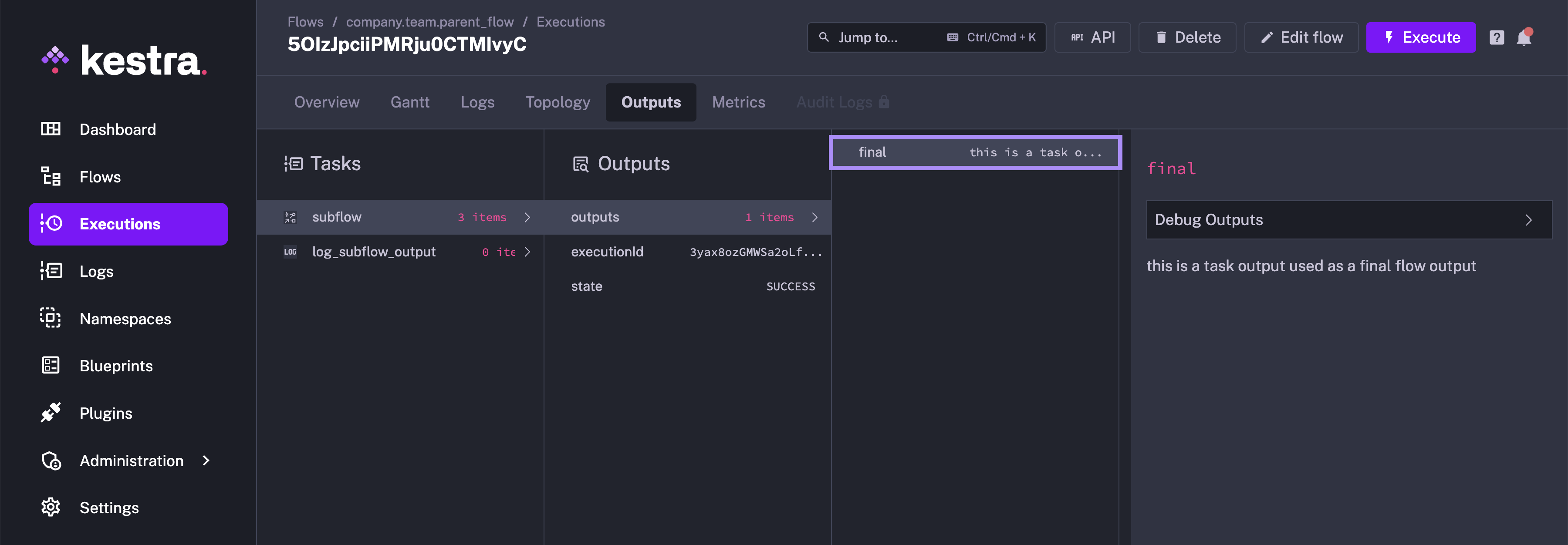
Return outputs conditionally
You can return different outputs based on conditions. For instance, if a given task is skipped, you may want to return a fallback value or return the output of another task. Here is an example of how you can achieve this:
id: conditionally_return_outputnamespace: company.team
inputs: - id: run_task type: BOOLEAN defaults: true
tasks: - id: main type: io.kestra.plugin.core.debug.Return format: Hello World! runIf: "{{ inputs.run_task }}"
- id: fallback type: io.kestra.plugin.core.debug.Return format: fallback output
outputs: - id: flow_output type: STRING value: "{{ tasks.main.state != 'SKIPPED' ? outputs.main.value : outputs.fallback.value }}"Note how the Ternary Operator {{ condition ? value_if_true : value_if_false }} is used in the output expression {{ tasks.main.state != 'SKIPPED' ? outputs.main.value : outputs.fallback.value }} to return the output of the main task if it is not skipped, otherwise, it returns the output of the fallback task.
Dynamic variables (Each tasks)
Current taskrun value
In dynamic flows (for example, with an Each loop), variables are passed to tasks dynamically. You can access the current taskrun value with {{ taskrun.value }} like this:
id: taskrun_value_examplenamespace: company.team
tasks: - id: each type: io.kestra.plugin.core.flow.ForEach values: ["value 1", "value 2", "value 3"] tasks: - id: inner type: io.kestra.plugin.core.debug.Return format: "{{ task.id }} > {{ taskrun.value }} > {{ taskrun.startDate }}"The Outputs tab contains the output for each of the inner task.
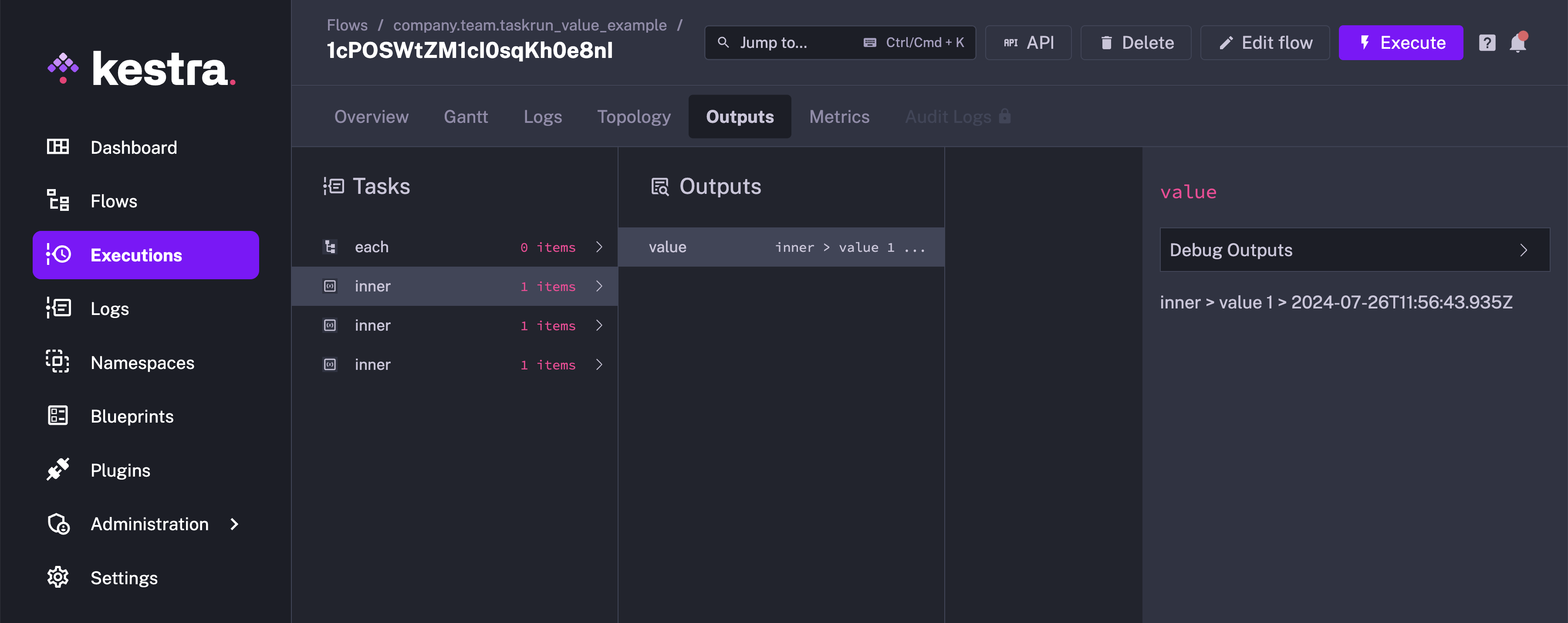
Loop over a list of JSON objects
Within the loop, the value is always a JSON string, so the {{ taskrun.value }} is the current element as JSON string. To access properties, you need to wrap it in the fromJson() function to have a JSON object allowing to access each property easily.
id: loop_sequentially_over_listnamespace: company.team
tasks: - id: each type: io.kestra.plugin.core.flow.ForEach values: - {"key": "my-key", "value": "my-value"} - {"key": "my-complex", "value": {"sub": 1, "bool": true}} tasks: - id: inner type: io.kestra.plugin.core.debug.Return format: "{{ fromJson(taskrun.value).key }} > {{ fromJson(taskrun.value).value }}"Specific outputs for dynamic tasks
Dynamic tasks are tasks that run other tasks a certain number of times. A dynamic task runs multiple iterations of a set of sub-tasks.
For example, ForEach produces other tasks dynamically depending on its values property.
It is possible to reach each iteration output of dynamic tasks by using the following syntax:
id: output_samplenamespace: company.team
tasks: - id: each type: io.kestra.plugin.core.flow.ForEach values: ["s1", "s2", "s3"] tasks: - id: sub type: io.kestra.plugin.core.debug.Return format: "{{ task.id }} > {{ taskrun.value }} > {{ taskrun.startDate }}"
- id: use type: io.kestra.plugin.core.debug.Return format: "Previous task produced output: {{ outputs.sub.s1.value }}"The outputs.sub.s1.value variable reaches the value of the sub task of the s1 iteration.
Previous task lookup
It is also possible to locate a specific dynamic task by its value:
id: dynamic_loopingnamespace: company.team
tasks: - id: each type: io.kestra.plugin.core.flow.ForEach values: ["value 1", "value 2", "value 3"] tasks: - id: inner type: io.kestra.plugin.core.debug.Return format: "{{ taskrun.value }}"
- id: end type: io.kestra.plugin.core.debug.Return format: "{{ task.id }} > {{ outputs.inner['value 1'].value }}"It uses the format outputs.TASKID[VALUE].ATTRIBUTE. The special bracket [] in [VALUE] is called the subscript notation; it enables using special chars like space or ’-’ in task identifiers or output attributes.
Lookup in sibling tasks
Sometimes it is useful to access outputs from other tasks in the same task tree, known as sibling tasks.
If the task tree is static, for example when using the Sequential task, you can use the {{ outputs.sibling.value }} notation where siblingis the identifier of the sibling task.
If the task tree is dynamic, for example when using the ForEach task, you need to use {{ sibling[taskrun.value] }} to access the current tree task. taskrun.value is a special variable that holds the current value of the ForEach task.
For example:
id: loop_with_sibling_tasksnamespace: company.team
tasks: - id: each type: io.kestra.plugin.core.flow.ForEach values: ["value 1", "value 2", "value 3"] tasks: - id: first type: io.kestra.plugin.core.debug.Return format: "{{ taskrun.value }}"
- id: second type: io.kestra.plugin.core.debug.Return format: "{{ outputs.first[taskrun.value].value }}"
- id: end type: io.kestra.plugin.core.debug.Return format: "{{ task.id }} > {{ outputs.second['value 1'].value }}"When there are multiple levels of EachSequential tasks, you can use the parents variable to access the taskrun.value of the parent of the current EachSequential. For example, for two levels of EachSequential you can use outputs.sibling[parents[0].taskrun.value][taskrun.value].value.
The latter can become very complex when parents exist (multiple imbricated EachSequential). For this, you can use the currentEachOutput() function. No matter the number of parents, the following example will retrieve the correct output attribute: currentEachOutput(outputs.sibling).value thanks to this function.
Accessing sibling task outputs is impossible on Parallel or EachParallel as they run tasks in parallel.
Outputs Preview
Kestra provides a preview option for output files stored in internal storage. The following flow demonstrates this feature:
id: get_employeesnamespace: company.team
tasks: - id: download type: io.kestra.plugin.core.http.Download uri: https://huggingface.co/datasets/kestra/datasets/raw/main/ion/employees.ionOn flow execution, the file is downloaded into the Kestra internal storage. When you go to the Outputs tab for this execution, the uri attribute of the download task contains the file location on Kestra’s internal storage and has a Download and a Preview button.
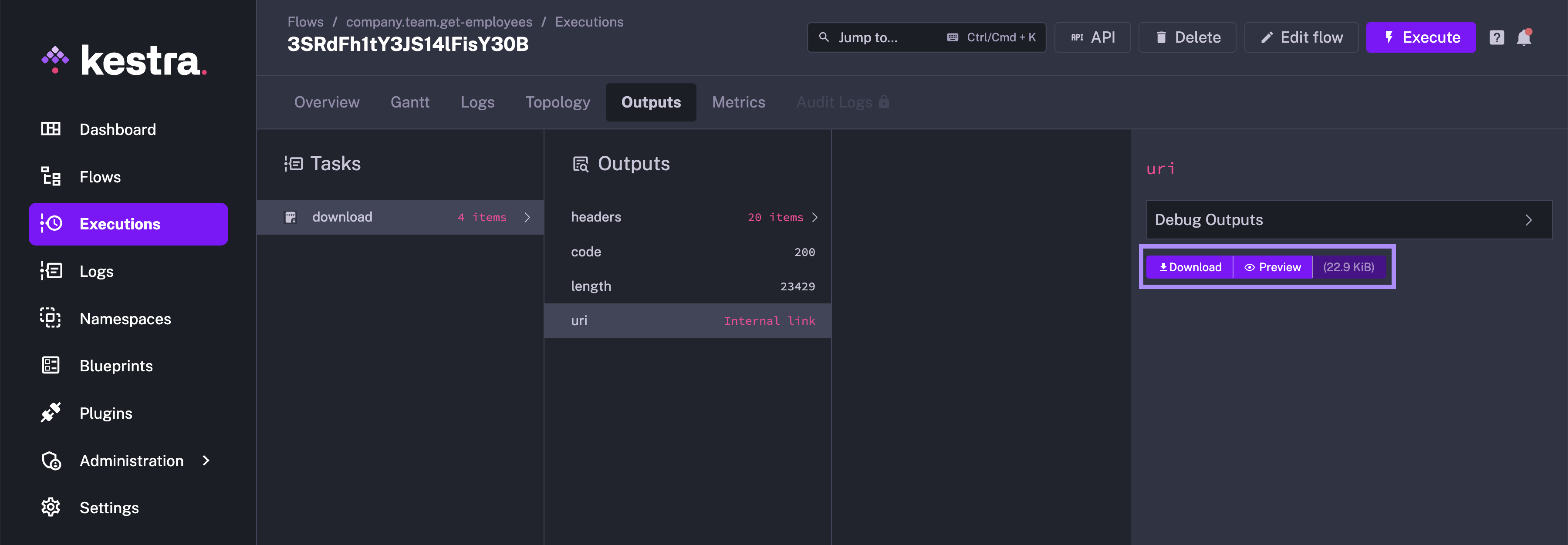
On clicking the Preview button, you can preview the contents of the file in a tabular format, making it extremely easy to check the contents of the file without downloading it.
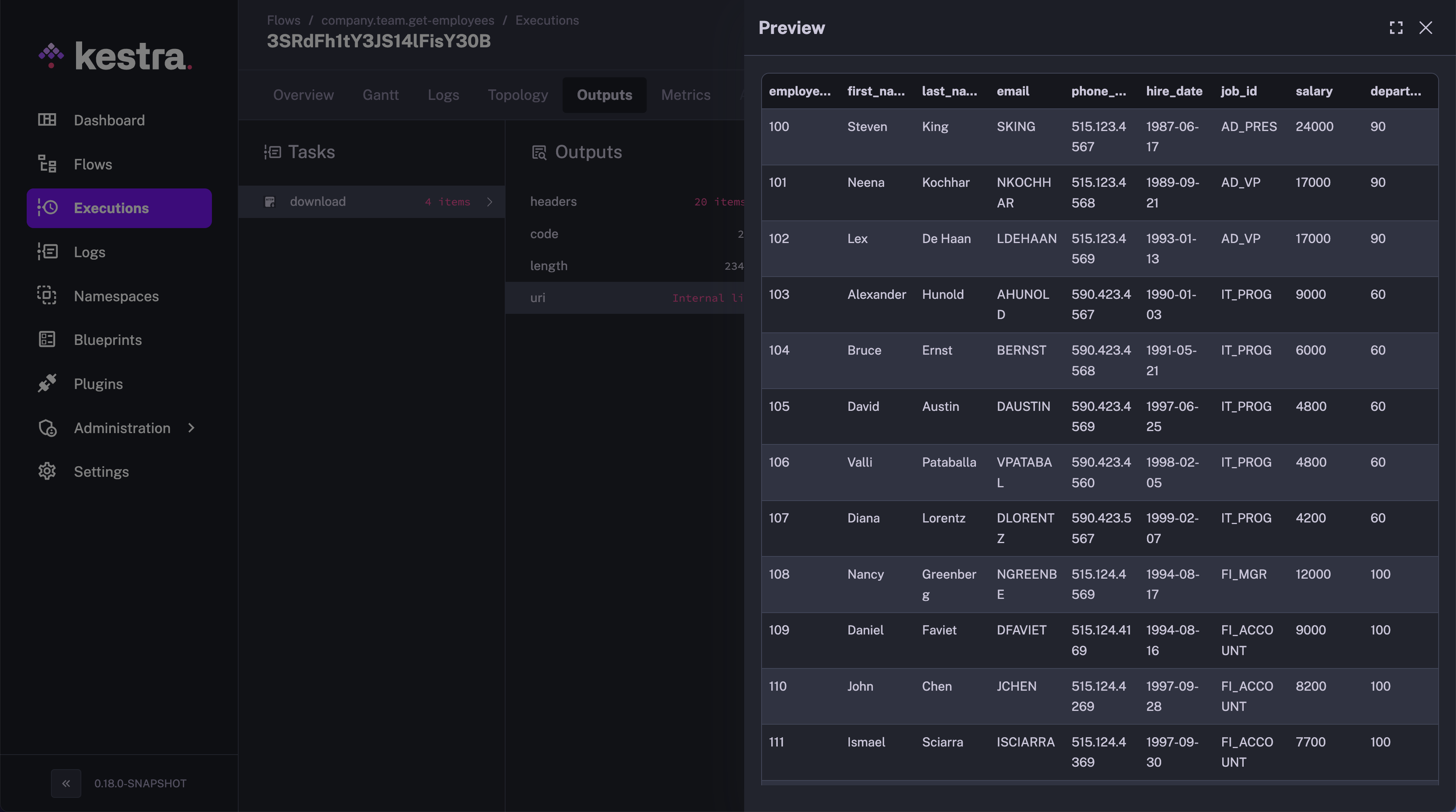
Using Debug Expression
You can evaluate the output further using the Debug Expression functionality in the Outputs tab. Consider the following flow:
id: json_valuesnamespace: company.team
tasks:- id: sample_json type: io.kestra.plugin.core.debug.Return format: '{"data": [1, 2, 3]}'When you run this flow, the Outputs tab will contain the output for the sample_json task, as shown below:
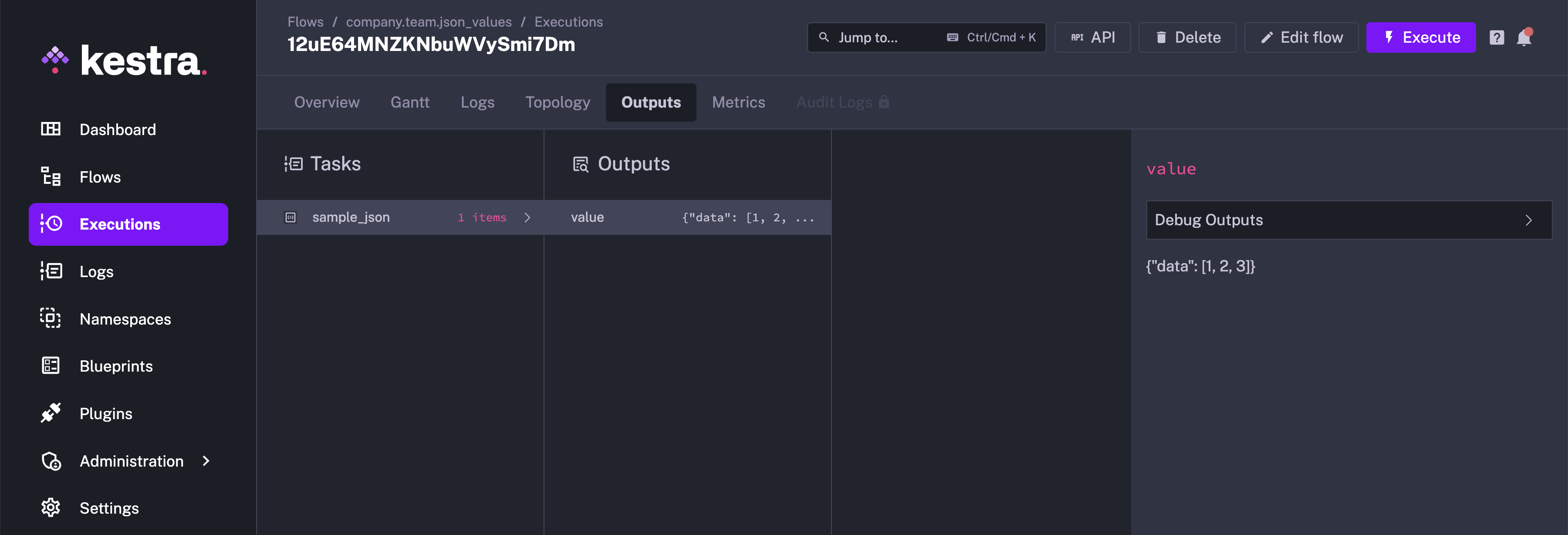
You can select the task from the drop-down menu. Here, we select “sample_json” and select Debug Expression:
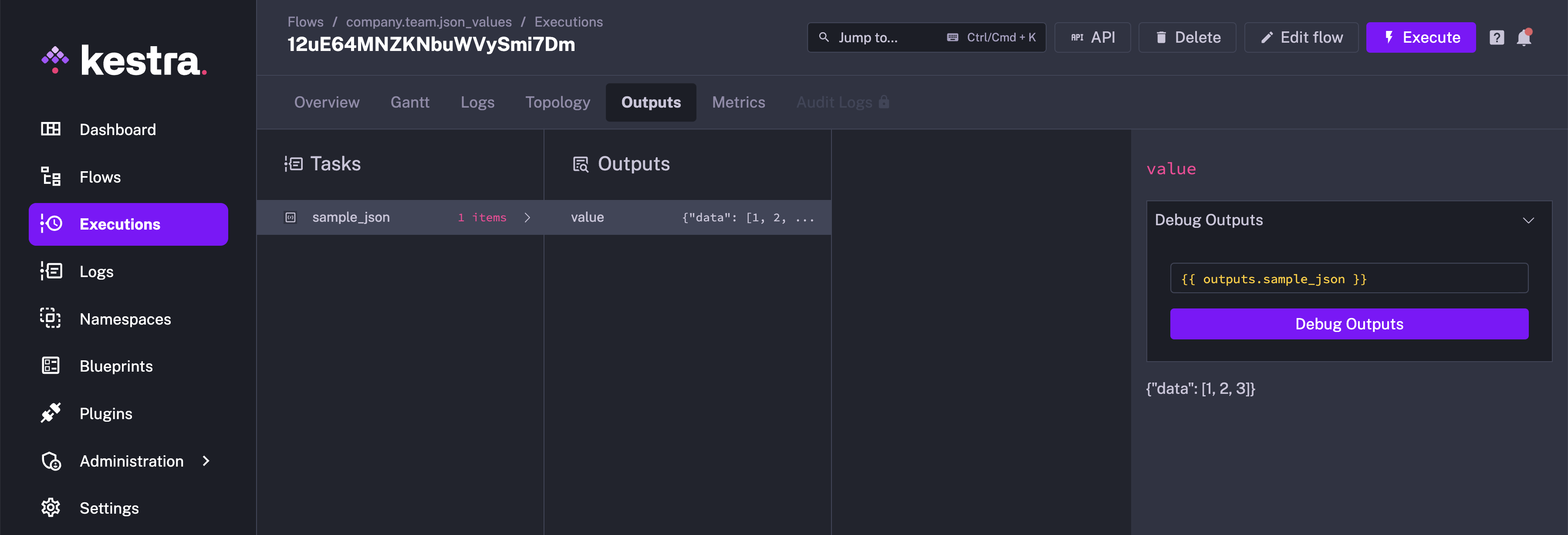
You can now use Pebble expressions to evaluate and analyze the output data further.
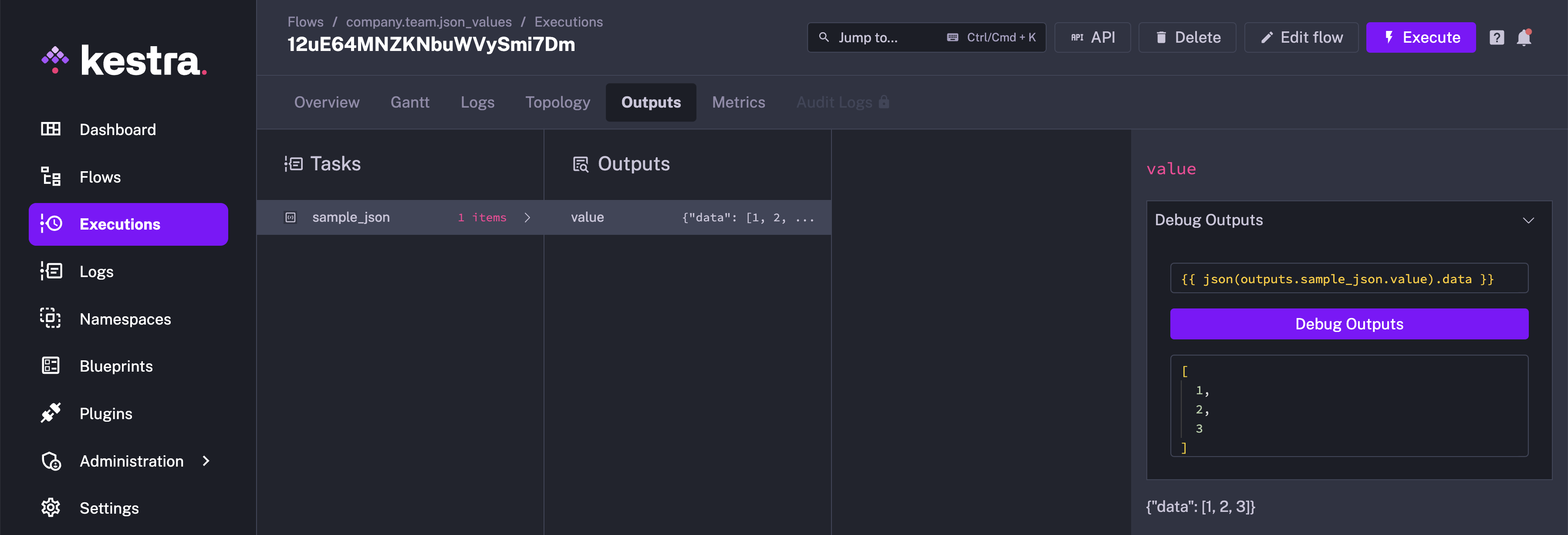
Note: This was previously called Render expression.
Encrypted Outputs from Script Tasks
Available on:
v>=0.23Enterprise EditionCloudFor script task Outputs that have sensitive values, you can protect the information by using the encryptedOutputs syntax such as ::{"encryptedOutputs":{"encrypted":"my secret value"}}::.
In the following flow, the encrypted output is not shown in plain text in the Outputs UI.
id: encryped_outputnamespace: company.team
tasks: - id: hello type: io.kestra.plugin.scripts.shell.Script script: | echo '::{"outputs":{"plaintext":"plaintext_value"}}::' echo '::{"encryptedOutputs":{"encrypted":"my secret value"}}::'
- id: print type: io.kestra.plugin.core.log.Log message: "{{ outputs.hello['vars']['encrypted'] }}"The encrypted output is displayed encoded: